Connect your monitoring device to wi-fi
The PVS (Photovoltaic Supervisor) is a small device usually found mounted in your garage or on an outside wall. It operates as a sort of central computer to monitor and communicate with your solar system. As a result, it’s important the PVS be connected to the local internet to ensure information about your energy production is shared with other systems – such as the mySunPower® monitoring app.
Sometimes, the connection to the internet is lost. Common reasons include a change to your Wi-Fi network name or password, a change to your router location, or issues with the device requiring a reset or firmware updates. Check out the steps below to reconnect your system back to Wi-Fi using either your mySunPower mobile app or the web portal.
Troubleshooting Your Home Internet Connection
You can skip this section if you can get online using any Wi-Fi enabled devices such as a computer, tablet, or cellphone.
Turn your router's power off for 60 seconds, then turn it back on. If you are unsure how to power cycle your router, contact your Internet Service Provider or router manufacturer.
Wait 15 minutes and try logging in to the mySunPower mobile app or web portal.
If you still can't get online, please contact your internet service provider.
Troubleshooting the Router connection
Check if your SunPower monitoring enclosure (mounted in your garage or on the side of your home) has a direct connection to the router using an Ethernet cable.
Wait 15 minutes and try logging in to the mySunPower mobile app or web portal.
If you still can't get online, follow the steps below to reconnect your system.
How to reconnect using the mySunPower app:
Make sure you have an account on the mySunPower monitoring app. Download and learn more about the mySunPower mobile app.
Find the PVS unit mounted on your wall. It's usually near your electrical service box and it looks like this.
Ensure that the LED light on the front is on, meaning the unit is powered up.

In the mySunPower app, click on the profile icon in the bottom right corner. Just look for the horizontal bars next to the outline of a person.
Under System Connection, tap on Wi-Fi Settings.
Follow the series of prompts in the app to wirelessly connect your phone to the PVS.
Note: This requires that your phone’s Bluetooth and Wi-Fi are turned on.
If you have a PVS5, you may not have to connect via Bluetooth first. Follow the prompts on the app.
Once your phone is connected to the PVS and the confirmation screen appears, tap the Connect Wi-Fi button.
Select your Wi-Fi name and enter the password. Then, tap Connect.
That’s it! Your PVS should now be connected to your Wi-Fi network.
If you run into any issues, see the Frequently Asked Questions section below.
Follow the instructions on the app or reference this helpful video guide:
How to reconnect using the mySunPower web portal on a browser:
Sign into your mySunPower web portal at mysunpower.com.
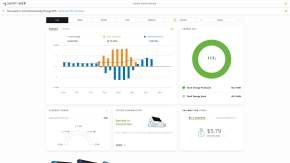
If you don’t have an account yet, you can create one through the mySunPower mobile app.
In the mySunPower web portal, open the menu bar by clicking the menu icon on the top right.
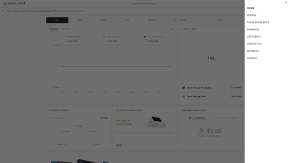
Then, go to Profile.
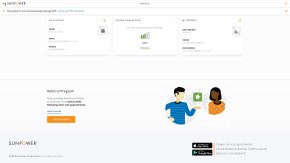
Click the gear icon on the System Connection widget.
If your PVS is connected to its temporary cellular connection, you can proceed to the next steps.
If your PVS is completely disconnected, you will have to use the mobile mySunPower app. The web-based browser will not work in this situation.
Select the network and enter your Wi-Fi password.
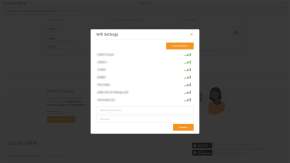
Your PVS should now be connected to your Wi-Fi network.
If you run into any issues, see the Frequently Asked Questions section below.
Frequently Asked Questions
Why do I need to keep my PVS connected to Wi-Fi?
Your PVS relies on a strong internet connection to stream solar production and health data to your mySunPower app. If you have a lease or a PPA, your solar agreement requires you to maintain a reliable home internet connection for the PVS.
The steps above didn't work, what should I do next?
Reset your PVS by flipping the circuit breaker that powers it. This circuit breaker will be rated for 15 or 20 amps and located in an electrical box near your monitoring device. The breaker will be clearly labeled with a placard indicating "PV MONITORING" or "PV SUPERVISOR" or a similar naming as shown in the image below. Once completed, please try the steps above again.
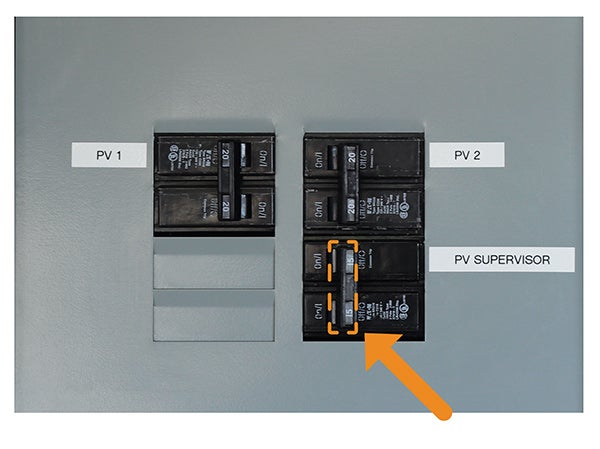
What happens if my PVS can’t find any Wi-Fi networks?
You may need to power cycle the PVS monitoring device by flipping the circuit breaker that powers it. See the section above for more details.
You can also reset your Wi-Fi router by turning it off and on again to ensure it is functioning correctly.
Check to see if your smart phone can detect any available networks in the same location.
My PVS monitoring box is too far away from my Wi-Fi router to pick up a good signal. What should I do?
If your home Wi-Fi signal doesn’t reach your PVS monitoring device, you can usually extend your signal with a network extender. There are many third-party options available, depending on your current network setup. Many larger homes also upgrade to mesh Wi-Fi systems, that allow for greater coverage. Once you install a Wi-Fi extender, you can come back to this guide to connect your PVS.
You can also have a trained technician run an ethernet connection to the PVS. This requires a bit of work to ensure it is correctly wired, therefore we recommend contacting your local SunPower dealer for this.
What if the breaker powering my PVS is not labeled? I don’t know which one it is.
The breaker is usually a 2 pole 15Amp or 20 Amp breaker. It would look relatively new compared to other breakers you may have, usually near your solar PV breakers. Ask your installing dealer for more clarification if you are unsure.
I entered the Wi-Fi information, but nothing is happening yet.
It can take up to 5-10 minutes for the system to register with the new network.
If the system still hasn’t connected by then, ensure that the app shows the system is connected via cellular first. If this is correct, try the process again after power cycling the PVS.
After all these steps, if your app still shows that the system is not connected, contact customer care for additional assistance.
Is the PVS able to connect to both 2.4GHz and 5GHz Wi-Fi bands? Which is preferred?
The PVS unit connects to a 2.4GHz network, not 5GHz.
What data does the system send? Does it send any personal data about me?
Your SunPower® system sends electrical energy data from the solar system and other electrical components. No personal data about you or your activities is collected.
Still need help?
If you have completed the troubleshooting steps and your SunPower monitoring system is still not connected to the Internet, or you have questions, contact us.

